Creating a SwiftUI App
Open up XCode and create a new project. Select "Single View App." Name your app and choose "SwiftUI" as the user interface option. Decide where you want to save your project and click "Create." A scaffold of boilerplate files will be created. This will give you everything you need to get started.
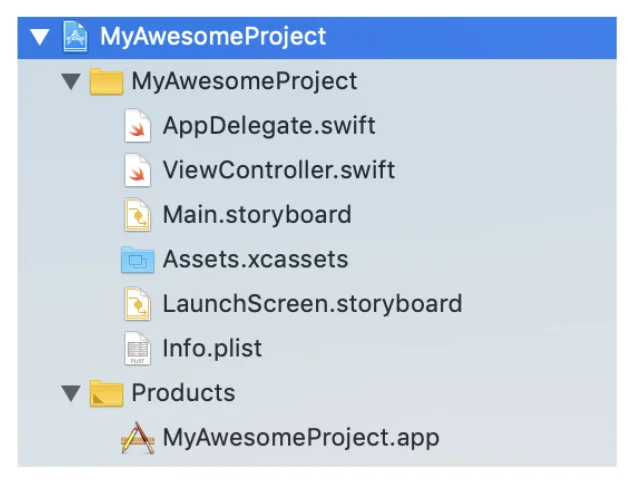
Importing CoreLocation
The first thing you'll need to do is import the Core Location Framework. Core Location determines the current user location. It can do this in a few different ways, including through Wi-Fi, cellular, or GPS radios. Core Location doesn’t use all of these methods to determine the location every time. It selectively chooses which method to use to get the current location in the most efficient way possible.
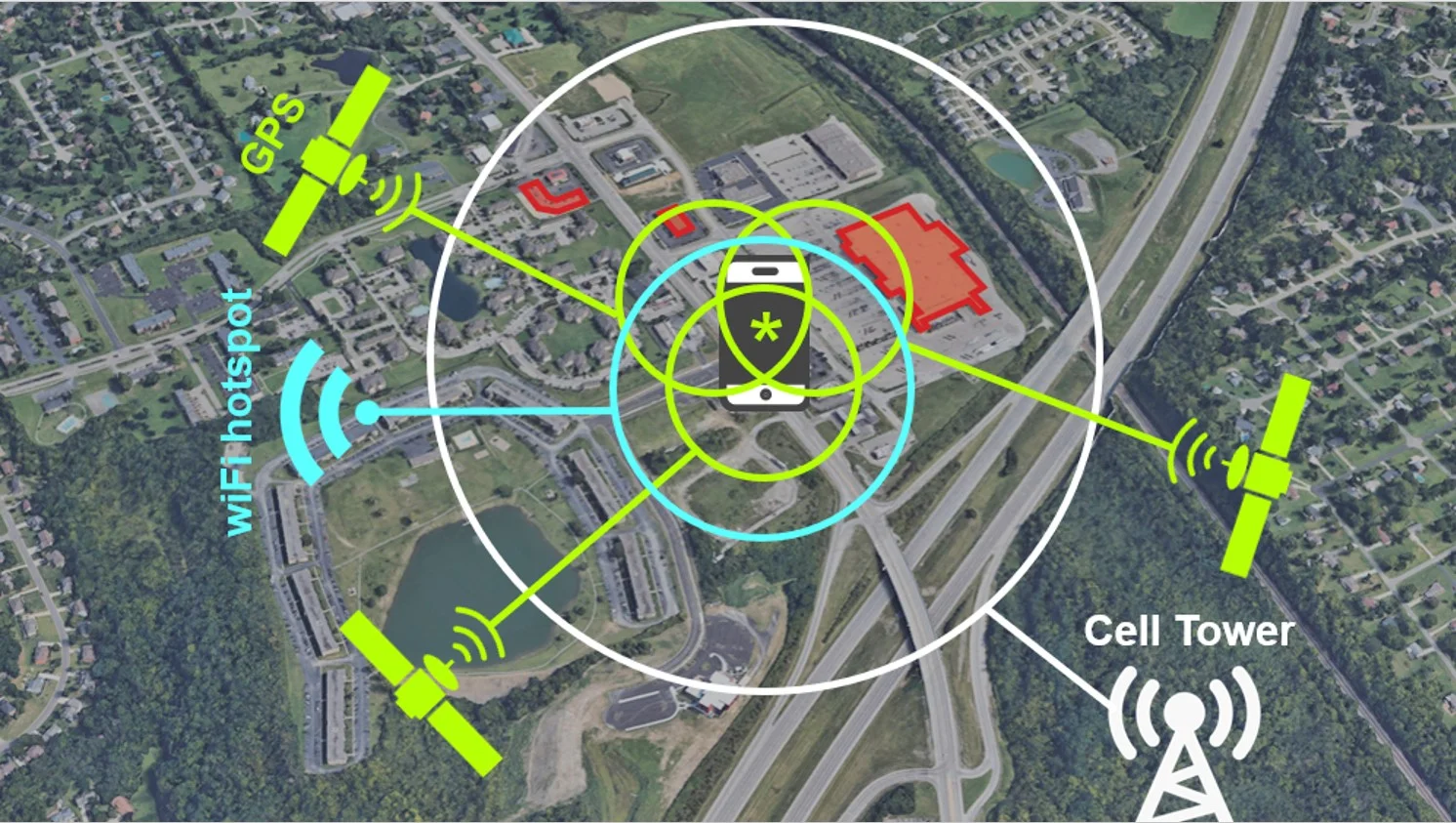
Add the import statement to the top of your AppDelegate.swift file.
Inside the AppDelegate class, add the following code:
This initializes a locationManager object and makes it available to the rest of the application.
Using CoreLocation
Once you have Core Location imported, you can use it to request access to the user's location and pull the location data from the device.
Request Access to User Location
The first step in using a user's location is requesting permission to use that location. Apple is extremely strict about privacy and user permissions, and they review every app that enters the app store to make sure that permissions for the camera, microphone, and current location are being correctly granted.
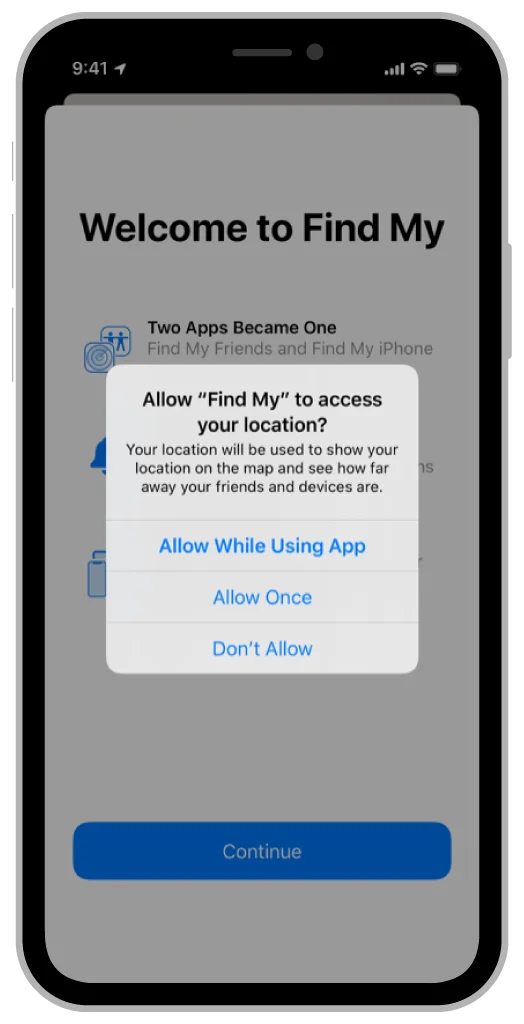
If your app is found to be abusing user permissions or not requesting them correctly, your app will be rejected from the app store.
Provide a Usage Description
You must enter a string into the info.plist file that describes what the permissions will be used for. This string will be shown to the user when their current location is requested. The statement must be 100% true. For example, you can't say you are using location to show a list of restaurants if what you are actually doing is allowing other users to track your user.
Ask for User Location Permission
To request user permission to use location services, you need to add the following code to the AppDelegate.swift file before the return statement in application(_:didFinishLaunchingWithOptions:):
This is what triggers the location services prompt to display to the user on the screen, where they are able to select "Always Allow," "Allow While Using the App," or "Deny."
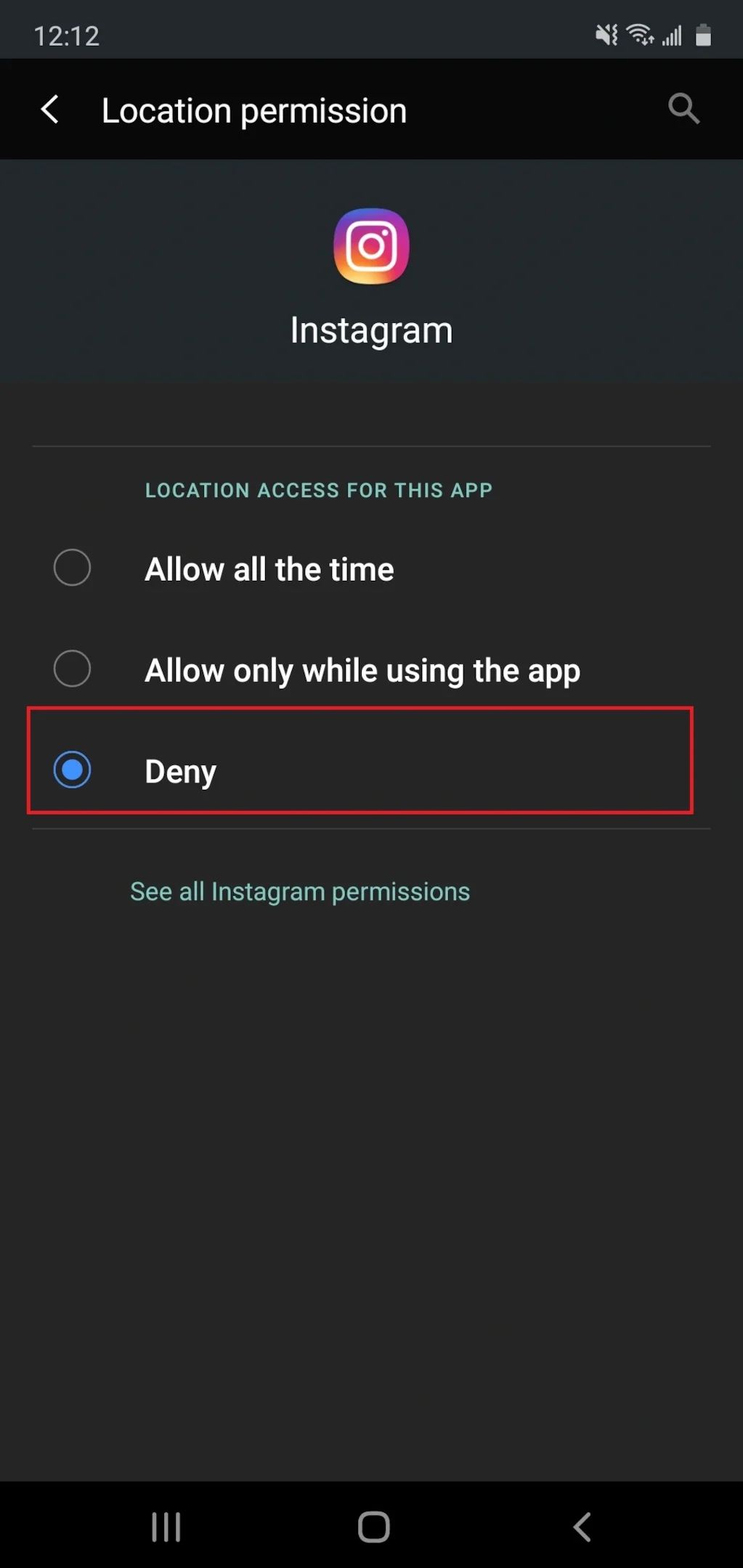
If the user chooses "Deny" or "Allow While Using the App," you must gracefully handle those location authorization cases. A simple switch statement is usually enough.
Choose the User Location Data You Need
As a rule, you should only request the minimum data necessary for your app to work. Depending on what the app experience is, you may need access to the full location services data, or you may only need one or two features.
Core Location Manager has four main methods to access location:
- Standard location services: Returns a very precise location. Unfortunately, drains the battery very quickly. Good for apps that will be used intensely for a short period of time, such as navigational apps or step counters.
- Significant location changes: Returns a slightly less precise location but has less impact on the battery.
- Regional monitoring: Returns a very precise location with minimal battery drain. However, limits the locations that can be returned to a specific region.
- Visit monitoring: Returns a very precise location, only when the system detects that the user is in a new location. It is not tied to any particular region and is very battery efficient.
Request the User Location Information
Depending on which method you choose to implement, you will add one of the following services to your AppDelegate.swift file:
It is incredibly rare that an app needs to start utilizing location services right away, and even rarer that an app needs to continue to use location services throughout its lifecycle. Wait to call these methods until a user interacts with the app in such a way as to require them.

Allows err on the side of requesting as little as possible, and only when it is absolutely necessary.
Use the User Location Information
Now that you've requested the user's location information, let's take a look at what you'll receive. Add the following line to the bottom of AppDelegate.swift.
The locationManager function is the callback that happens when CLLocationManager records a new location. It returns to you an object called CLVisit, which has the following properties:
- arrivalDate: When the visit started.
- departureDate: When the visit ended.
- coordinate: A pair of latitude and longitude coordinates.
- horizontalAccuracy: An estimate of the radius of the area of the visit.
Get User Location Description
One thing missing from the CLVisit object is a description of the location. By description, we mean a human-readable explanation of the location, like an address. This can include zip code, city, country, state, etc.
This information can be accessed through the CLGeocoder class.
At the top of the AppDelegate.swift file, add the following:
Now, you can use the geoCoder object to return an array of placemarks. Placemarks are useful information about the associated coordinates from a location, including address. One way to use placemarks is as the location description.
Fine Tune the Data You Receive
You may want to only receive location updates when certain parameters are met. In that case, you can use the location manager filters to fine-tune what location updates are sent. For example, add the following to application(_:didFinishLaunchingWithOptions:) before the return statement:
Line one tells the Location Manager to only record updates when the distance traveled is 10 meters or more. Line two prevents background location updates, which saves battery life. The third line tells the manager how precise our location accuracy should be, and the fourth line tells the manager to only record location updates for a particular type of activity.
Save the User Location Data
Once you have the location data in memory, you may want to persist it to the disk. To do that, you'll need to use Swift's Codable protocol. This allows you to write the location updates to a JSON file and save that file to the disk.
Add the following to AppDelegate.swift:
And then add this line underneath the line where you create the location object:
Conclusion
Using Swift's user location updates tools makes location access in your iOS app very easy to manage. Just one line of code creates the location manager interface that allows you to access the user's current location and provides all the APIs and methods needed to work with user location updates.
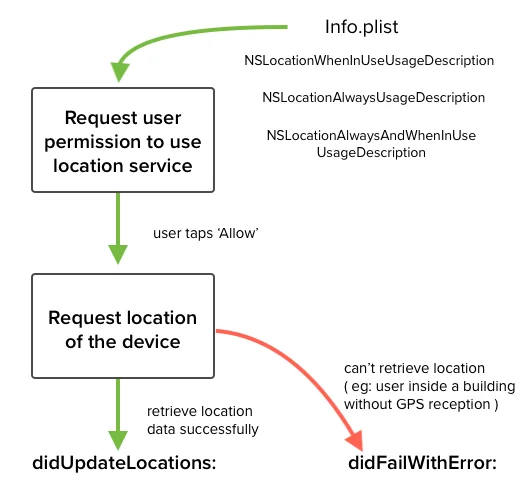
Always make sure you are requesting and handling permissions for the user's location correctly. When it comes to iOS apps, privacy and proper permission requests should be top of mind.
FAQs
How do I find location in Swift 5?
To access user location data, we need to use the Core Location Manager, which allows us to request permission to the user's current location, and receive updates about that location. The didUpdateLocations(locations) method, which is a part of CLLocationManager, gives us the real-time user location updates.
What is Location Manager in Swift?
The Core Location Manager is a class in Swift that allows you to access information about the user's location. The location manager can determine the user's location through Wi-Fi, cellular, or GPS. It doesn’t use all of these methods at once to determine the location; rather, it uses whichever method will return the location in the most efficient way.
How Do You Get a Location from CLLocationManager?
Before you can access a user's location you must request location services permissions. Once that is done, you can call locationManager.startUpdatingLocation() to get real-time user location updates.





