What is Vue Geolocation?
Vue Geolocation is the process of determining a user's geographic position within a Vue.js application. This can be done in real time through the user’s device (with their permission) or estimated based on their IP address. Geolocation helps developers build apps that respond to a user’s physical location, making experiences more personal and engaging.
There are two primary techniques to retrieve a user's location in a Vue.js environment:
- Browser Geolocation API: Retrieves real-time coordinates using the user's device.
- IP Geolocation API: Estimates location from the user’s IP address via a third-party service like AbstractAPI.
Each method comes with its own strengths and trade-offs. Let’s break those down!
Choosing the Right Geolocation Method in Vue
When it comes to integrating geolocation in a Vue.js application, selecting the right method is crucial for balancing accuracy, user experience, privacy, and technical limitations. Depending on your use case—be it a real-time mapping app, content localization, or analytics—your strategy might change. Let’s explore the two main methods developers typically use: the Browser Geolocation API and IP-based Geolocation via an API, and help you understand when to use each.
1. Browser Geolocation API: Real-Time and Device-Level Accuracy
The Browser Geolocation API is the first choice for many developers building location-aware apps. It leverages the device’s GPS, Wi-Fi, Bluetooth, or cellular data to return precise coordinates. It works client-side, meaning it runs in the user's browser, and provides real-time latitude and longitude data.
✅ Pros:
- High accuracy: Especially effective on mobile devices or GPS-enabled laptops.
- Real-time updates: Perfect for interactive applications like food delivery tracking, map navigation, or ride-sharing apps.
- No backend dependency: It’s built into the browser, so no external service is needed.
⚠️ Cons:
- Requires explicit user permission: If a user denies access, you won’t get any data.
- Limited browser support in some environments: Not all users will have it enabled, especially in private browsing modes or outdated browsers.
- Not ideal for server-side rendering: Since it only works in the client, it's useless for static site generation or preloading location data on the server.
2. IP-Based Geolocation via API: A Reliable Estimate with No User Interaction
The IP Geolocation method estimates a user’s location based on their public IP address. This is done via external APIs like AbstractAPI’s IP Geolocation API, which return useful metadata like city, country, latitude, longitude, timezone, and even ISP.
✅ Pros:
- No permission needed: Works silently in the background—ideal when minimizing friction is important.
- Server- and client-side compatible: You can call the API from anywhere in your stack, making it a great fit for SSR frameworks like Nuxt.js.
- Consistent fallback: Helps ensure your app still functions when the browser geolocation is denied or unsupported.
⚠️ Cons:
- Lower precision: Location data is approximate—usually at the city or region level, not street or building level.
- Dependent on IP accuracy: VPNs, proxies, and mobile networks can reduce reliability.
- Needs an external API: Requires an internet call and a valid API key to access.
Which Should You Use?
In most cases, the browser Geolocation API should be your first choice when building client-side Vue applications that require accurate, real-time positioning—such as delivery tracking or mapping features.
However, it’s not foolproof. That’s where the IP Geolocation API comes in. Use it:
- As a fallback when browser access is denied or unsupported,
- When you don’t need pinpoint accuracy (e.g., showing localized content),
- Or in server-rendered apps, where the browser API isn’t accessible at all.
By combining both methods thoughtfully, you ensure your application is both user-friendly and resilient across a wide range of devices and contexts.
Using the Browser Geolocation API in Vue.js: A Step-by-Step Guide
Integrating browser-based geolocation into your Vue.js app involves several key steps to ensure a smooth user experience and robust error handling. Below, we break down each phase with clear explanations and practical code examples.
Step 1: Check for Geolocation Support
Before trying to access location data, it’s important to verify if the user’s browser supports the Geolocation API. This prevents errors and lets you provide fallback messaging if geolocation isn’t available.
The code:
if ('geolocation' in navigator) {
console.log('Geolocation is supported!');
} else {
console.warn('Geolocation is not supported by your browser.');
}
In Vue, you might check this on component mount or when the user triggers location access.
Step 2: Request User Permission with getCurrentPosition()
The navigator.geolocation.getCurrentPosition() method prompts the user to grant permission for your app to access their location. It accepts success and error callback functions, plus optional configuration.
The code:
navigator.geolocation.getCurrentPosition(
(position) => {
// Success callback
console.log('User allowed location access:', position);
},
(error) => {
// Error callback
console.error('Error getting location:', error);
},
{
enableHighAccuracy: true, // Request the most accurate position available
timeout: 10000, // Timeout after 10 seconds
maximumAge: 0, // Do not use a cached position
}
);
The user sees a browser prompt to allow or deny access. Your app must handle either case gracefully.
Step 3: Handle Success — Extract and Store Location Data
When permission is granted, the success callback receives a position object containing coordinates. You can then save this data in your Vue component’s reactive state and display it as needed.
The code:
<script setup>
import { ref } from 'vue';
const location = ref(null);
function getLocation() {
if (!navigator.geolocation) {
alert('Geolocation is not supported by your browser.');
return;
}
navigator.geolocation.getCurrentPosition(
(pos) => {
location.value = {
latitude: pos.coords.latitude,
longitude: pos.coords.longitude,
accuracy: pos.coords.accuracy,
};
},
(error) => {
console.error(error);
// Error handling done separately
}
);
}
</script>
<template>
<div>
<button @click="getLocation">Get My Location</button>
<div v-if="location">
<p>Latitude: {{ location.latitude }}</p>
<p>Longitude: {{ location.longitude }}</p>
<p>Accuracy: {{ location.accuracy }} meters</p>
</div>
</div>
</template>
Step 4: Handle Errors Effectively
Users might deny permission, or errors may occur due to timeouts, unavailability, or other reasons. It’s critical to handle these scenarios and provide meaningful feedback.
The code:
function handleError(error) {
switch(error.code) {
case error.PERMISSION_DENIED:
alert('You denied the request for Geolocation.');
break;
case error.POSITION_UNAVAILABLE:
alert('Location information is unavailable.');
break;
case error.TIMEOUT:
alert('The request to get your location timed out.');
break;
case error.UNKNOWN_ERROR:
default:
alert('An unknown error occurred while retrieving location.');
break;
}
}
Modify your getCurrentPosition call to use this error handler:
navigator.geolocation.getCurrentPosition(
(pos) => { /* success handler */ },
handleError,
{ timeout: 10000 }
);
Step 5: Display the Location in Your Vue App
Displaying the user’s location dynamically makes your app interactive and user-friendly. Use Vue’s reactive data binding to update the UI instantly once the location is retrieved.
Here’s a minimal but complete example tying all steps together:
The code:
<script setup>
import { ref } from 'vue';
const location = ref(null);
const errorMessage = ref('');
function handleError(error) {
switch(error.code) {
case error.PERMISSION_DENIED:
errorMessage.value = 'Permission denied for location access.';
break;
case error.POSITION_UNAVAILABLE:
errorMessage.value = 'Unable to retrieve location information.';
break;
case error.TIMEOUT:
errorMessage.value = 'Location request timed out.';
break;
default:
errorMessage.value = 'An unknown error occurred.';
}
}
function getLocation() {
errorMessage.value = '';
if (!navigator.geolocation) {
errorMessage.value = 'Geolocation is not supported by your browser.';
return;
}
navigator.geolocation.getCurrentPosition(
(pos) => {
location.value = {
latitude: pos.coords.latitude,
longitude: pos.coords.longitude,
accuracy: pos.coords.accuracy,
};
},
handleError,
{ enableHighAccuracy: true, timeout: 10000 }
);
}
</script>
<template>
<div>
<button @click="getLocation">Get My Location</button>
<div v-if="errorMessage" style="color: red;">
{{ errorMessage }}
</div>
<div v-else-if="location">
<p><strong>Latitude:</strong> {{ location.latitude }}</p>
<p><strong>Longitude:</strong> {{ location.longitude }}</p>
<p><strong>Accuracy:</strong> {{ location.accuracy }} meters</p>
</div>
</div>
</template>
Summary
- Always check for support before attempting to get the location.
- Use getCurrentPosition to request permission and obtain the location.
- Implement success and error callbacks to handle different outcomes gracefully.
- Display location data in your Vue app with reactive bindings.
- Provide clear feedback when things go wrong, so users know what’s happening.
Adding a Fallback with AbstractAPI’s IP Geolocation API
While the browser’s built-in Geolocation API is generally the first choice for retrieving a user’s location, it isn’t always reliable or available. Some users deny permission, certain browsers may restrict access, and accuracy can drop significantly when indoors. That’s where AbstractAPI’s IP Geolocation API comes into play — offering a seamless, no-permission-required fallback solution that also works server-side, where browser-based APIs aren't an option.
Why Use AbstractAPI as a Fallback?
- No user permission required – perfect for passive or server-side lookups.
- Works even when the browser doesn’t support geolocation.
- Ideal for SEO, personalization, and analytics that run on the server.
- Easy to implement, with just a single API call.
Let’s walk through the complete process of integrating AbstractAPI’s IP Geolocation API into a Vue.js project.
Step 1: Sign Up for a Free AbstractAPI Account
To get started, head over to AbstractAPI’s IP Geolocation page and sign up for a free account. Once registered, you’ll receive a unique API key that authorizes your requests.
Step 2: Install Axios (or Use Fetch)
While AbstractAPI doesn’t require a specific client library, most developers use Axios or the native fetch API to make HTTP requests.
- If you’re using Axios, install it via npm: npm install axios
- Or with Yarn: yarn add axios
Step 3: Make an API Request to AbstractAPI
Now, integrate the request into your Vue.js component. Here’s how you can make a request using Axios and your API key:
<script setup>
import { ref, onMounted } from 'vue';
import axios from 'axios';
const ipLocation = ref(null);
const apiKey = 'your_abstractapi_key_here'; // Replace with your actual API key
async function getIpLocation() {
try {
const response = await axios.get(`https://ipgeolocation.abstractapi.com/v1/?api_key=${apiKey}`);
ipLocation.value = {
city: response.data.city,
country: response.data.country,
latitude: response.data.latitude,
longitude: response.data.longitude,
ip_address: response.data.ip_address
};
} catch (error) {
console.error('Failed to fetch location from AbstractAPI:', error);
}
}
// You could call this onMounted or as a fallback after trying browser geolocation
onMounted(() => {
getIpLocation();
});
</script>
<template>
<div v-if="ipLocation">
<p><strong>IP Address:</strong> {{ ipLocation.ip_address }}</p>
<p><strong>City:</strong> {{ ipLocation.city }}</p>
<p><strong>Country:</strong> {{ ipLocation.country }}</p>
<p><strong>Latitude:</strong> {{ ipLocation.latitude }}</p>
<p><strong>Longitude:</strong> {{ ipLocation.longitude }}</p>
</div>
</template>
Step 4: Process and Display the Response
The response from AbstractAPI contains all the key geolocation fields — city, country, latitude, longitude, and IP address — which you can then use to personalize content, log data, or enhance UX.
Here’s an example of how the returned data might look:
{
"ip_address": "198.51.100.25",
"city": "Berlin",
"region": "Berlin",
"country": "Germany",
"latitude": 52.5200,
"longitude": 13.4050
}
You can use this data in your UI, analytics logic, or to tailor server responses.
Why This Works Well as a Fallback
Browser geolocation is typically more precise because it uses device sensors and network triangulation. But when that’s not available — due to privacy settings, network issues, or server-side rendering — IP-based geolocation provides a solid fallback. AbstractAPI’s IP Geolocation API ensures that your app still has meaningful location context, even without browser-based input.
As AbstractAPI explains:
“While the browser Geolocation API provides accurate results, it's not always available. In these cases, AbstractAPI's IP Geolocation API offers a reliable fallback. It can also be used server-side, where browser geolocation isn't accessible.” — AbstractAPI
Summary
✅ Sign up for AbstractAPI and grab your API key.
✅ Install Axios or use fetch for making HTTP requests.
✅ Make a GET request to the IP Geolocation endpoint.
✅ Extract and display key location data like city, country, and coordinates.
✅ Use it as a fallback or in server-side contexts for a more resilient user experience.
Whether you're building a fully client-rendered Vue.js app or using SSR with Nuxt, AbstractAPI empowers your app to stay location-aware — even when the browser says no.
Combining Browser Geolocation and AbstractAPI for Optimal Results
To deliver a robust, location-aware Vue.js application, it's best to combine both the Browser Geolocation API and AbstractAPI’s IP Geolocation API. This hybrid approach ensures your app can still retrieve user location data even when the browser-based method fails — whether due to permission denial, unsupported browsers, or server-side rendering scenarios.
Here’s how to apply this best-practice strategy.
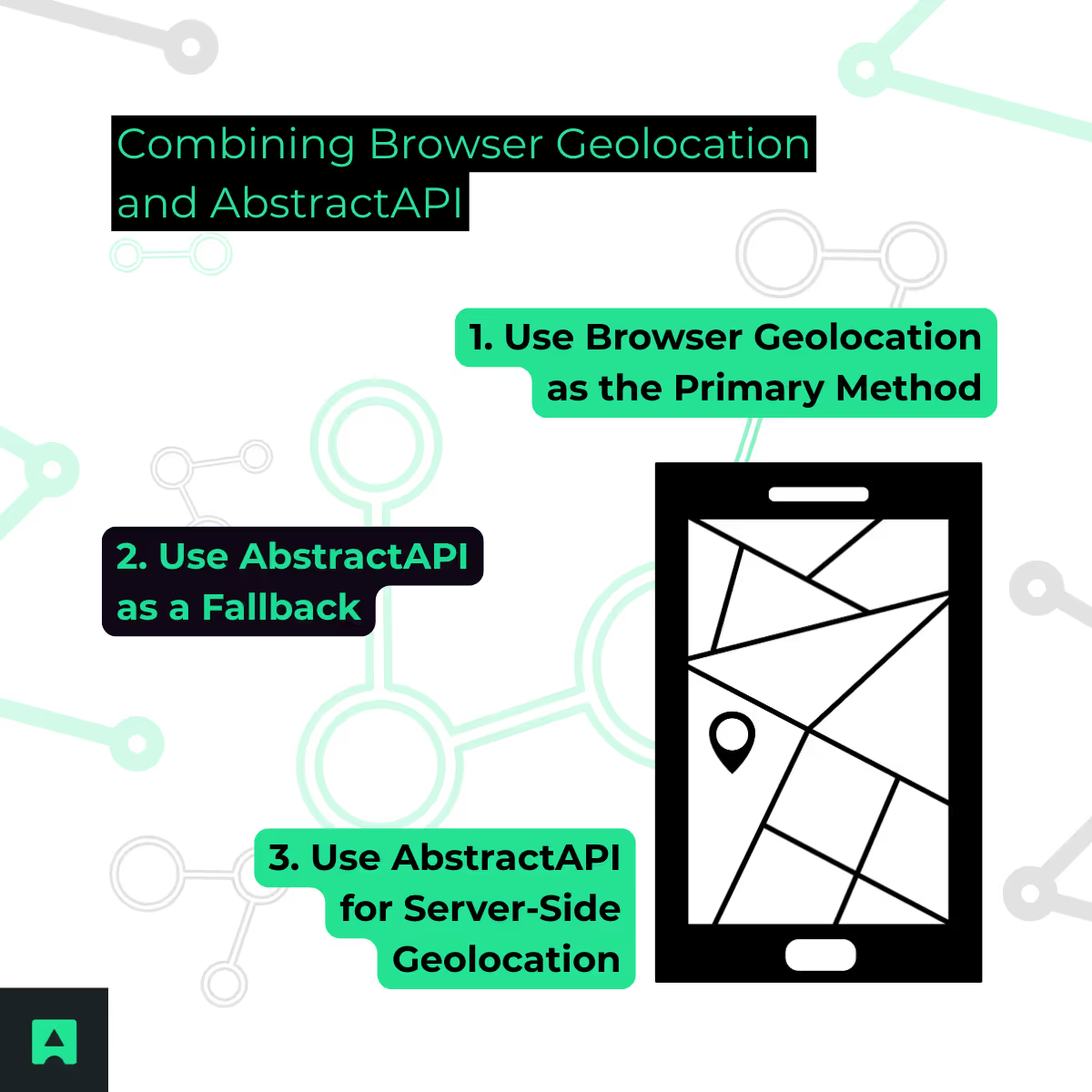
1. Use Browser Geolocation as the Primary Method
The browser’s navigator.geolocation is your first line of action because it offers more accurate, real-time data — especially when users allow access. It can pinpoint a user’s location using GPS, Wi-Fi, or cell tower data.
2. Use AbstractAPI as a Fallback
If the browser method is not supported, or if the user denies permission, fallback to AbstractAPI’s IP Geolocation API. This ensures that your application still gets an approximate location, without requiring any interaction from the user.
3. Use AbstractAPI for Server-Side Geolocation
If you’re building an SSR app with frameworks like Nuxt.js or need to localize or personalize content based on the user’s IP before the page renders, use AbstractAPI on the server. It provides country, city, and coordinates based on IP, which is often more than sufficient for personalization or logging purposes.
Combined Geolocation Strategy in Vue.js
Here’s how to implement both methods together in a Vue.js component:
The code:
<script setup>
import { ref, onMounted } from 'vue';
import axios from 'axios';
const locationData = ref(null);
const apiKey = 'your_abstractapi_key_here'; // Replace with your AbstractAPI key
function getBrowserLocation() {
if ('geolocation' in navigator) {
navigator.geolocation.getCurrentPosition(
(position) => {
locationData.value = {
method: 'browser',
latitude: position.coords.latitude,
longitude: position.coords.longitude,
};
},
(error) => {
console.warn('Browser geolocation failed:', error.message);
getIPLocationFallback();
},
{ timeout: 10000 } // optional timeout in ms
);
} else {
console.warn('Browser does not support geolocation.');
getIPLocationFallback();
}
}
async function getIPLocationFallback() {
try {
const response = await axios.get(`https://ipgeolocation.abstractapi.com/v1/?api_key=${apiKey}`);
locationData.value = {
method: 'ip',
city: response.data.city,
country: response.data.country,
latitude: response.data.latitude,
longitude: response.data.longitude,
};
} catch (error) {
console.error('Failed to get IP-based location:', error);
}
}
onMounted(() => {
getBrowserLocation();
});
</script>
<template>
<div v-if="locationData">
<p><strong>Location Source:</strong> {{ locationData.method }}</p>
<p><strong>Latitude:</strong> {{ locationData.latitude }}</p>
<p><strong>Longitude:</strong> {{ locationData.longitude }}</p>
<p v-if="locationData.city"><strong>City:</strong> {{ locationData.city }}</p>
<p v-if="locationData.country"><strong>Country:</strong> {{ locationData.country }}</p>
</div>
</template>
Summary of the Best-Practice Approach
By intelligently combining both methods, your Vue.js application remains resilient and functional across devices, privacy settings, and network conditions. You offer users the best possible experience — even when geolocation isn't straightforward.
Handling Errors and Permissions
When working with the Browser Geolocation API in Vue.js, it’s crucial to account for scenarios where geolocation requests might fail. These failures can stem from user decisions, browser limitations, timeouts, or network issues. Addressing them properly ensures your application provides a seamless user experience — even when something goes wrong.
Let’s walk through the most common pitfalls and how to gracefully handle them.
1. User Denies Permission
Browsers require explicit user consent before accessing geolocation data. If the user declines the request, the API will trigger an error with a specific code.
How to handle it:
- Notify the user that location-based features will be limited.
- Provide an alternative, like a manual location entry or fallback to IP geolocation.
The code:
navigator.geolocation.getCurrentPosition(
successCallback,
(error) => {
if (error.code === error.PERMISSION_DENIED) {
console.warn("User denied geolocation request.");
// Show message or fallback
alert("Location access denied. We'll use an approximate location instead.");
useAbstractApiFallback();
}
}
);
2. Browser Doesn’t Support Geolocation
Not all browsers (especially older ones or privacy-focused browsers) support the Geolocation API. Always check support before attempting to use it.
How to handle it:
- Provide a fallback or display a helpful message.
The code:
if (!("geolocation" in navigator)) {
console.warn("Geolocation is not supported by this browser.");
alert("Geolocation is not supported in your browser. We'll try using your IP address instead.");
useAbstractApiFallback();
}
3. Timeout Errors
The browser may fail to retrieve the user’s location within a specific time. This is often due to poor GPS signal, network delays, or user inactivity.
How to handle it:
- Set a timeout option.
- Show a loading message or fallback when it expires.
The code:
navigator.geolocation.getCurrentPosition(
successCallback,
(error) => {
if (error.code === error.TIMEOUT) {
console.warn("Geolocation request timed out.");
alert("We couldn't retrieve your location in time. Using fallback.");
useAbstractApiFallback();
}
},
{
timeout: 10000 // timeout in milliseconds
}
);
4. Network Errors or Unknown Failures
Sometimes geolocation fails for ambiguous reasons — like network interruptions, device issues, or configuration errors. In these cases, the API returns a general failure code.
How to handle it:
- Log the error.
- Offer a retry or fallback option.
navigator.geolocation.getCurrentPosition(
successCallback,
(error) => {
switch (error.code) {
case error.PERMISSION_DENIED:
// already handled
break;
case error.POSITION_UNAVAILABLE:
console.warn("Location information is unavailable.");
alert("Unable to determine your location. Switching to fallback.");
useAbstractApiFallback();
break;
case error.TIMEOUT:
// already handled
break;
default:
console.error("An unknown error occurred:", error.message);
alert("Something went wrong while getting your location.");
useAbstractApiFallback();
}
}
);
Why This Matter?
Handling these issues isn't just about avoiding errors — it’s about building trust and resilience into your Vue.js app. A well-rounded geolocation experience:
- Respects user privacy
- Adapts to technical limitations
- Continues to function when things go wrong
By preparing for geolocation errors and permissions gracefully, you ensure that your application stays reliable and user-friendly in real-world environments — not just perfect conditions.
Additional Tips for Vue Geolocation
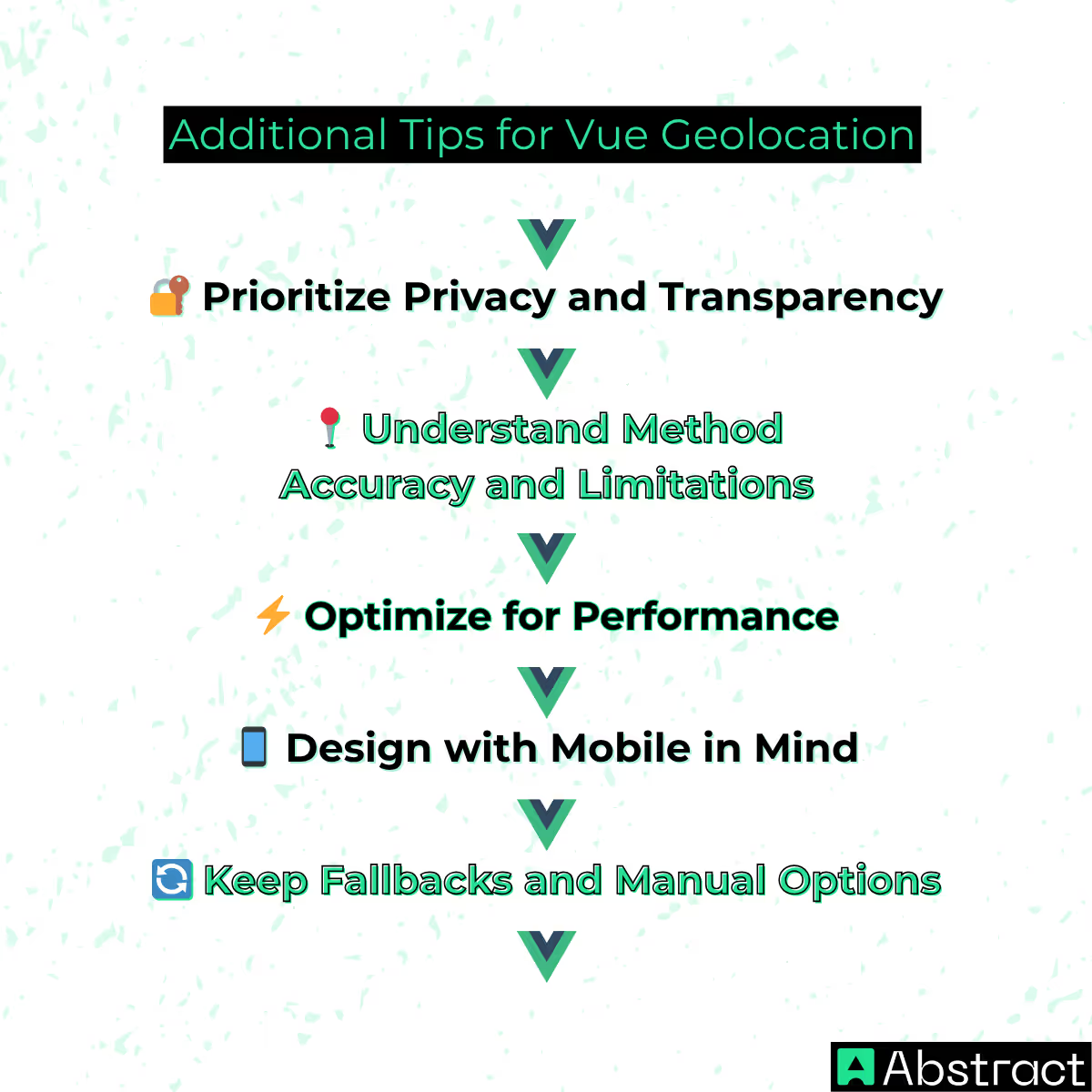
Implementing geolocation in Vue.js involves more than just fetching coordinates. To ensure your app is robust, user-friendly, and scalable, consider the following best practices:
🔐 Prioritize Privacy and Transparency
Always inform users about why you’re requesting their location and how that data will be used. Transparency builds trust and ensures compliance with regulations like GDPR or CCPA. Consider showing a brief message or modal that explains the purpose before prompting for permission.
📍 Understand Method Accuracy and Limitations
Each geolocation method comes with trade-offs. The browser’s native API tends to be more accurate, especially on mobile devices, but it depends on user permission. IP-based methods are less precise but work without user interaction — ideal for fallback scenarios or server-side logic.
- Tip: If you only need an approximate location for analytics or content personalization, IP-based geolocation may be sufficient and more efficient.
⚡ Optimize for Performance
Geolocation calls, especially browser-based ones, can take time — particularly on slower networks. Always load them asynchronously and provide visual feedback (like a spinner) while waiting for location data. Also, avoid unnecessary repeat calls by caching location info when possible.
📱 Design with Mobile in Mind
Many users will access your app on mobile devices, where location data is often more accurate — but permissions and battery usage are more sensitive concerns. Make sure your UI adapts gracefully and uses location data responsibly.
🔄 Keep Fallbacks and Manual Options
Even with the best setup, geolocation can still fail. Always offer a fallback, like AbstractAPI’s IP Geolocation API, and if relevant, allow users to manually enter their location (e.g., via an address or zip code field).
Conclusion: Build Smarter with Vue Geolocation
Geolocation is a powerful tool that can transform your Vue.js application by enabling personalized content, local services, and richer user experiences. But to do it right, you need a reliable, flexible approach.
In this guide, we explored:
- How to use the Browser Geolocation API to retrieve accurate, real-time user locations
- How to integrate AbstractAPI’s IP Geolocation API as a robust fallback — especially when permissions are denied or server-side logic is required
- Best practices for combining both methods to get the best of accuracy, reliability, and coverage
- Strategies for handling errors, permissions, and performance issues gracefully
By leveraging these techniques, you’ll ensure your app remains location-aware even in less-than-perfect conditions.
🚀 Ready to take your Vue.js app to the next level? Start experimenting with geolocation today and enhance your user experience with smart, contextual features — no matter where your users are in the world.




