The Two IP Addresses of Your Phone (Public vs. Private) 🏢🔑
To get why your phone has two IP addresses, imagine a big building where many people work.
Analogy — the building and the office
- The public IP is like the building’s street address. When someone outside needs to find the building — say a delivery driver or a website trying to talk to you — they use that main address. It tells the outside world which building to reach, but not which room inside.
- The private IP is like your specific office or apartment number inside that building. It’s how the building’s internal mailroom (your router) knows exactly which room to send a package to. People on the street don’t see your office number — only the building staff and other people already inside.
Putting it simply:
- Public IP — given by your Internet provider (your home router or your mobile carrier). Websites and online services see this one.
- Private IP — assigned by your Wi-Fi router to each device on the local network so they can talk to each other. This one stays inside your “building” and isn’t exposed to the wider internet.
Why two? Because routers translate between the single street address (public IP) and all the internal office numbers (private IPs) so many devices can share one internet connection while still being uniquely reachable within the local network.
How Do I Know My Phone IP Address? 🔍
Finding your phone’s IP address is easier than you might think. There are actually two ways—depending on whether you want your public or private IP.
1. Finding Your Public IP (the quick way)
Open any browser on your phone and go to a site like whatismyip.com or iplocation.net. The address displayed there is your public IP, the one visible to websites.
2. Finding Your Private IP (through settings)
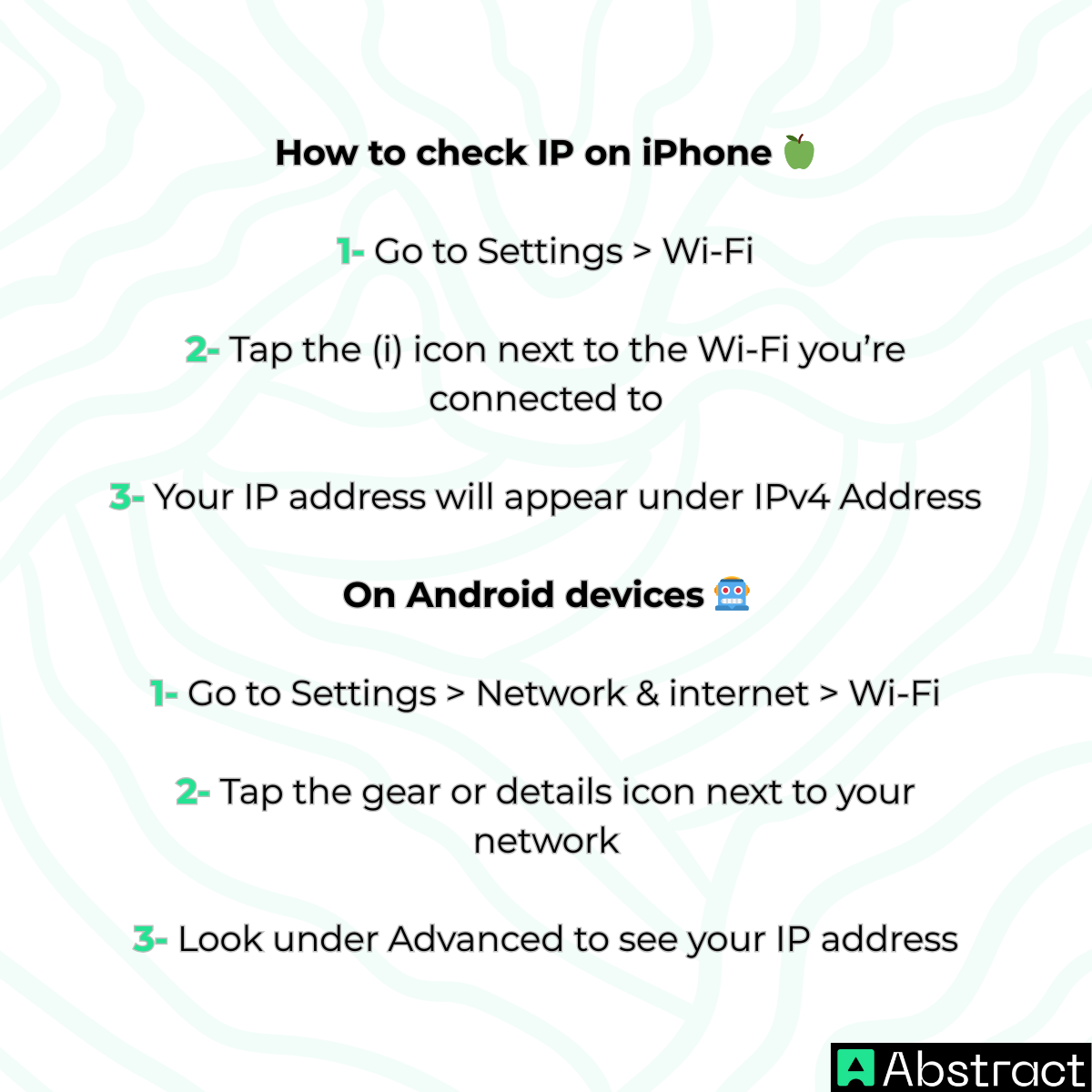
This gives you the private IP that only your router and local devices care about.
Your IP Address on the Move 🚶♂️💡
Your phone’s IP isn’t fixed—it changes as you switch networks. Here are answers to two of the most common questions people ask:
- Does your phone still have an IP address without Wi-Fi?
Yes. If you turn off Wi-Fi, your phone automatically relies on mobile data from your carrier (like T-Mobile, Verizon, or AT&T). In that case, the carrier assigns your device a fresh public IP address so it can continue browsing the internet.
- Does my IP address change when I switch Wi-Fi networks?
Absolutely. Each Wi-Fi network gives you a different public IP. At home, your router provides one. Step into a coffee shop, connect to their Wi-Fi, and your phone immediately adopts a new IP address from that café’s router.
Privacy & Security: Tracking and Concealing Your IP 🔐👀
Can a smartphone IP address be tracked?
Yes—but only up to a certain point. Your public IP can be linked back to your internet provider (either your home Wi-Fi service or your mobile network operator) and to a rough location such as your city or region. However, it does not expose your exact street address or personal details to ordinary websites.
Is it possible to hide my phone’s IP address?
Absolutely. The most reliable and widely used method to disguise (or more precisely, mask) your phone’s IP is through a VPN (Virtual Private Network) application. A VPN channels all your device’s internet traffic through a protected server, and to the outside world, it looks like the server’s IP belongs to you instead of your real one.
The Expert’s Perspective: How Companies Rely on IP Information 📊🏢
While individual users may prefer to obscure their IP for privacy, organizations frequently need to interpret it to improve services and maintain safety online.
Businesses employ solutions such as the AbstractAPI IP Geolocation API to extract useful, non-identifiable insights from a public IP address.
Here’s why:

This demonstrates that IP data is not inherently invasive—it can be applied in beneficial, user-friendly ways. AbstractAPI positions itself as a trusted provider of this kind of intelligence.
Wrapping It Up ✨
So, the answer is clear: your phone always carries an IP address—a public one for online access and a private one for your internal network. These identifiers vary depending on where and how you connect, they can reveal your approximate area, and they can be concealed with a VPN if you want more anonymity.
Learning how your IP address works is the first step to managing your online identity and protecting your digital presence.
👉 Curious to find out what details your current public IP shows? Try our free IP Geolocation tool
and see exactly what information websites can detect when you connect.




