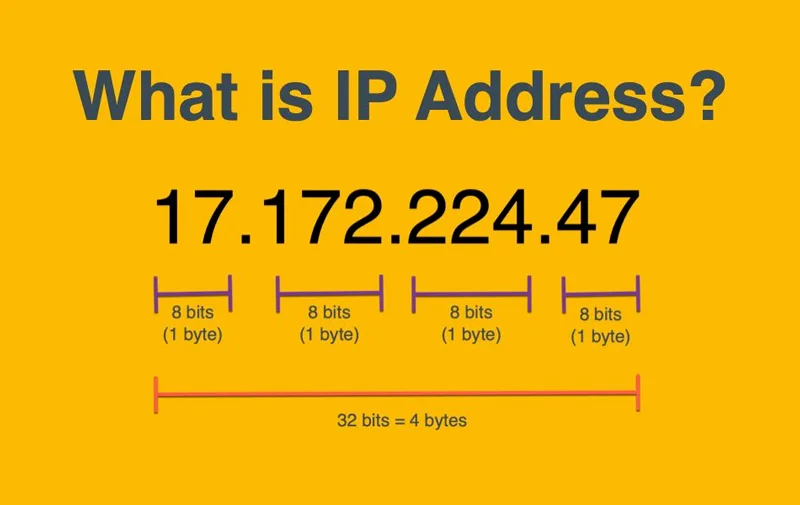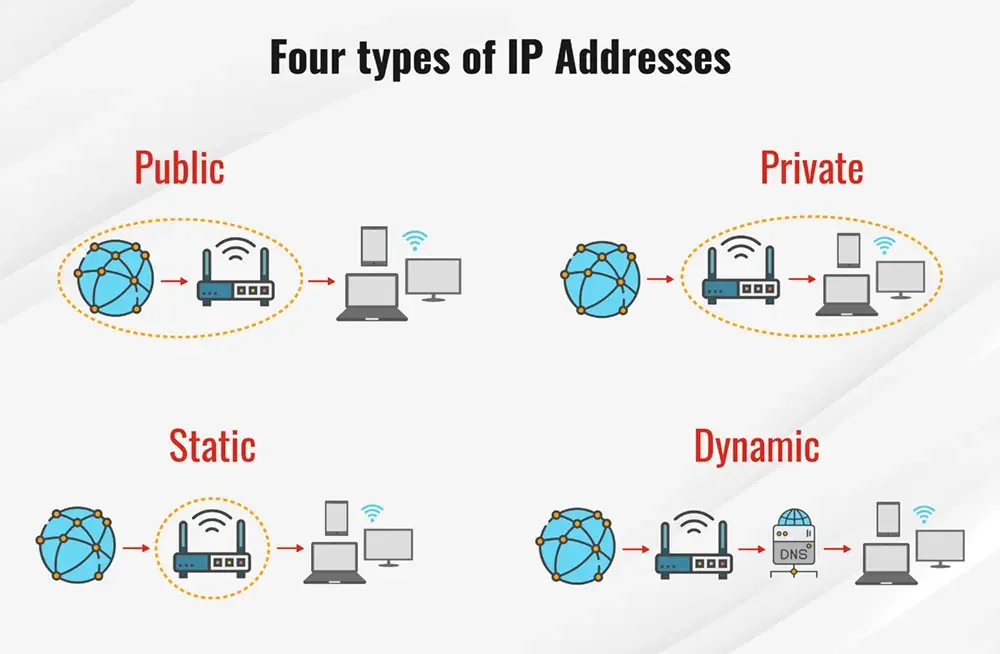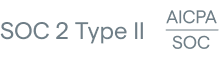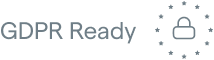1. Using IP Lookup Tools
Before you learn how to look up other people's IP addresses, it can be useful to know how to look up your own IP address (like on your phone). There are many IP lookup tools available to use for free online. These lookup tools also provide geographical information about the IP addresses.

While an online lookup tool won't give you exact location data like a street address, area code, phone number, email address, or name, it will tell you the user's country, city, latitude and longitude coordinates, language, currency information, and timezone.
The easiest IP lookup tool to use is Google. Simply type "What's my IP address?" into a google search bar and you will see it at the top of the search results.

One of the best-known tools is whatsmyip.com. Simply visiting this website will show you your public IP address. This is the address that other people see when they look up your IP unless you are behind a VPN.
Another great IP address lookup tool is whatismyip.live. This tool does exactly the same thing as whatsmyip.com, but also has tools to lookup DNS proxies, and WHOIS information, run blacklist checks, and speed tests.

Using one of these tools, you can type a domain name into the search bar and find IP address information for that domain.
2. Using Email Headers
Contrary to what many articles on the internet say, you cannot always find someone's IP address using an email header. While some email headers do contain IP address information that can be easily accessed from your inbox, the majority of emails that you get from (for example) family members and friends will not show this information.

Emails that contain easily accessible IP address information are usually marketing emails. They contain information about the Sender Policy Framework (SPF.) SPF is a protocol that dictates who can use an organization's domain to send emails. It prevents email spoofing.
When you receive a marketing email, you are able to look up the IP address that was used to send that email. Keep in mind that companies who send marketing emails usually have many email servers, so you will see one of many servers that are authorized to send an email for that domain.
Let's look at an example of how to find the sender's IP address of a marketing email from Levi's, using Gmail.
Navigate the email in your inbox and open it to view the full contents. You can't access IP information from the abbreviated inbox view.
Tap the Three Dots
In the top right corner, you will see three dots in a vertical line. When you hover over them, you should see the word "more." Click or tap on the three dots to expand the dropdown menu.

Choose "Show Original"
Click "show original." A new page will open that will show the email headers. If this is a marketing email, you will see rows for "SPF", "DKIM", and "DMARC."

The "SPF" field should say something like the following
PASS with IP 12.130.137.78
Next to the IP address, you should a link to "Learn More." Tap this link if you want to understand more about how Gmail handles spam and spoofing.

The IP address you see here will refer to an email server that the company uses that is close to your location. Copy and paste the IP address into an online lookup tool like whatsmyip.com to learn more information about where the server is.
3. Using the Command Prompt
The third and final method of how to find someone's IP address involves using the command prompt, or command line if you are using a Mac. This is a slightly more advanced method, but it's not difficult to do once you know how.
You can use the command prompt to look up your own IP address, or the IP address for a particular domain. Let's first learn how to look up your own IP address.
Open a Command Prompt or Command Line
Users on Windows devices should follow these steps:
- Navigate to the Task Bar
- Open the Search box
- Type "cmd" or "command prompt"
- Open the command prompt
You can also use the start menu to find the command prompt. It will be abbreviated as "cmd."

Users on Mac devices should follow these steps:
- Type "cmd" and "spacebar" to open Search
- Type "terminal"
- Open the terminal app
You can also find the terminal app by going to your utilities folder.

Run ipConfig
The next step is easy. Just type "ipconfig" into the command prompt or terminal. You'll see an output like the following:
Your IP address will be the one next to IPv4 Address. The IPv6 address is also your IP address, but it is less commonly used than IPv4.
Now that you know how to find your own IP address using the command line, let's learn how to look up the IP address for a particular domain.
Run ping
The "ping" command will send a network request to a provided address. Domain addresses (like "google.com") are really just human-readable translations of IP addresses. DNS servers translate the name "google.com" into the appropriate IP address.
Type "ping google.com" into your command line. You should see an output like the following:
The IP address you see in parentheses next to the domain name is the IP address of the closest Google DNS server to you. Keep in mind that Google has thousands of DNS servers all over the world, so this is just one of them.

Conclusion
Tracing someone's IP address is not the easiest thing in the world, but there are a few methods you can use to find the IP address of domains and marketing emails. You can also use an online IP address tracker to find geolocation information about a particular IP address.
FAQs
How Do I Find Someone Else's IP Address?
Depending on who you want to track, there are a few methods you can use to find someone's IP address. If you have access to a command prompt you can use the "ping" command to ping a domain name and get the IP address for the server that the domain is using.
If you have access to the internet and you already know the IP address, you can use an online IP address tracker to find out information about the geolocation of the IP address. This information includes country, city, latitude and longitude, currency information, and the language the person probably speaks.
Can You Find People By IP Address?
No. Although you can look up geolocation information for an IP address, you cannot get specific location information like a zip code, street address, email address, or phone number. You cannot find the person's name either.
If the IP address you are looking up is a registered domain and the owner of the domain has not purchased WHOIS protection, you can get information about them that way.